
Share the Screen (Web SDK 3.x)
Introduction
Screen sharing enables the host of a video call or interactive live streaming to display what is on their screen to other users in the channel. This function has many obvious advantages for communicating information, particularly in the following scenarios:
- In a video conference, the speaker can share a local image, web page, or full presentation with other participants.
- In an online class, the teacher can share slides or notes with students.
Working principles
In order to enable screen sharing on the web client, you need to call createStream to create a screen-sharing stream. You do this by setting the relevant properties when you create the stream. The property settings of a stream differ between browsers (as shown in Implementation). After you call createStream, the web browser pops up a window to let the end user select which screens to share and then shares the selected screens.
The following are general guidelines:
- If you publish a screen-sharing stream only, you need to call
createClientonce to create one client object. Setvideoasfalse, andscreenastruewhen callingcreateStream. - If you publish both a camera stream and a screen-sharing stream, you need to call
createClienttwice to create two client objects:- A client object for publishing the camera stream. Set
videoastrueandscreenasfalsewhen callingcreateStream. - A client object for publishing the screen-sharing stream. Set
videoasfalseandscreenastruewhen callingcreateStream.
- A client object for publishing the camera stream. Set
As of v3.2.0, the Web SDK supports setting the transmission optimization strategy by using optimizationMode. For a screen-sharing stream, the default value of the optimizationMode property is "detail" and the SDK prioritizes clarity. This strategy is applicable to scenarios where the shared content is text or images. If the shared content is a movie or video clip, Agora recommends setting optimizationMode as "motion". The SDK prioritizes smoothness.
Implementation
This section introduces how to share the screen on Chrome, Edge, Firefox, and Electron.
Before you begin, ensure that you understand how to start a video call or start interactive video streaming.
Screen sharing on Chrome
The Web SDK supports screen sharing on Chrome 58 or later. There are two ways to enable screen sharing on Chrome: with or without using the Google Chrome Extension for Screen Sharing provided by Agora.
Screen sharing without the extension requires the Agora Web SDK v2.6 or later, and Chrome 72 or later. Otherwise, you have to use the Google Chrome extension to share the screen.
Screen sharing without the Google Chrome extension
To enable screen sharing without the extension, set video as false, and screen as true when calling createStream to create a screen-sharing stream.
// Check if the browser supports screen sharing without an extension.
Number.tem = ua.match(/(Chrome(?=\/))\/?(\d+)/i);
if(parseInt(tem[2]) >= 72 && navigator.mediaDevices.getDisplayMedia ) {
// Create the stream for screen sharing.
screenStream = AgoraRTC.createStream({
streamID: uid,
audio: false,
video: false,
screen: true,
});
}Screen sharing with the Google Chrome extension
Perform the following steps to share the screen on Chrome using the extension:
Add the Google Chrome Extension for Screen Sharing provided by Agora and get an extension ID.
Set
videoasfalse,screenastrue, andextensionIdas the string you get in the previous step when callingcreateStreamto create a screen-sharing stream.screenStream = AgoraRTC.createStream({ streamID: uid, audio: false, video: false, screen: true, //chrome extension ID extensionId: 'minllpmhdgpndnkomcoccfekfegnlikg' });
Screen sharing on Edge
The Web SDK supports screen sharing on Edge 80 or later on Windows 10+. To enable screen sharing on Edge, set video as false, and screen as true when calling createStream to create a screen-sharing stream.
screenStream = AgoraRTC.createStream({
streamID: uid,
audio: false,
video: false,
screen: true,
});Screen sharing on Firefox
The Web SDK supports screen sharing on Firefox 56 or later. To enable screen sharing on Firefox, in addition to setting video as false, and screen as true when calling createStream to create a screen-sharing stream, you also need to set the mediaSource property to specify the screen-sharing mode:
screen: Shares the whole screen.application: Shares all windows of an application.window: Shares a specific window of an application.
Firefox on Windows does not support the application mode.
screenStream = AgoraRTC.createStream({
streamID: uid,
audio: false,
video: false,
screen: true,
mediaSource: 'screen' // 'screen', 'application', 'window'
});Screen sharing on Electron
To enable screen sharing on Electron, you need to draw the UI for your users to select which screen or window to share.
For quick integration, perform the following steps to use the default UI provided by Agora:
Call
AgoraRTC.createStream, and setvideoasfalse, andscreenastrueto create a screen-sharing stream.localStream = AgoraRTC.createStream({ streamID: UID, audio: false, video: false, screen: true });Call
localStream.initto initialize the stream.localStream.init(function(stream) {})The SDK provides a default UI for screen source selection, as the following figure shows:
If you want to customize the UI, perform the following steps:
Call
AgoraRTC.getScreenSourcesto get sources of the screens to share.AgoraRTC.getScreenSources(function(err, sources) { console.log(sources) })The
sourcesparameter is an array of thesourceobject. Asourceobject contains the following properties of the screen source:id: ThesourceId.name: The name of the screen source.thumbnail: The thumbnail of the screen source.
Based on the properties of
source, draw the UI (by HTML and CSS) for the end user selecting the screen source to share.The following figure shows the properties' corresponding elements on the UI for screen source selection:
Get the
sourceIdof the source selected by the end user.Set
sourceIdwhen creating the screen-sharing stream.localStream = AgoraRTC.createStream({ streamID: UID, audio: false, video: false, screen: true, sourceId: sourceId }); localStream.init(function(stream) {})
- The
getScreenSourcesmethod is a wrapper ofdesktopCapturer.getSourcesprovided by Electron. See desktopCapturer.- Only Electron requires the
sourceIdparameter.
Share audio
As of v3.0.0, the Web SDK supports sharing the local audio playback when sharing a screen on Windows Chrome 74 or later. To share the audio, set the screen and screenAudio properties as true and the audio property as false when calling createStream to create a screen-sharing stream.
screenStream = AgoraRTC.createStream({
streamID: uid,
audio: false,
video: false,
screen: true,
screenAudio: true
});- The
audioandscreenAudioproperties are different:audiocontrols whether the stream contains the audio captured by the local audio input device.screenAudiocontrols whether the stream contains the local audio playback.
audioasfalsein the screen-sharing stream. If you set bothaudioandscreenAudioastrue, the stream contains the local audio playback only. - For the audio sharing to take effect, the user must check Share audio on the pop-up window when sharing a screen.
- Audio sharing is disabled when the user shares a single application window.
Sample code
The following sample code shows the complete steps to enable screen sharing.
isFirefox and isCompatibleChrome to determine the browser type, and you need to define the functions. See the code in common.js for an example.//TODO: Fill in your App ID.
var appID = "<yourAppID>";
var channel = "screen_video";
var channelKey = null;
AgoraRTC.Logger.setLogLevel(AgoraRTC.Logger.INFO);
var screenClient = AgoraRTC.createClient({
mode: 'rtc',
codec: 'vp8'
});
screenClient.init(appID, function() {
screenClient.join(channelKey, channel, null, function(uid) {
// Create the stream for screen sharing.
const streamSpec = {
streamID: uid,
audio: false,
video: false,
screen: true
}
// Set relevant properties according to the browser.
// Note that you need to implement isFirefox and isCompatibleChrome.
if (isFirefox()) {
streamSpec.mediaSource = 'window';
} else if (!isCompatibleChrome()) {
streamSpec.extensionId = 'minllpmhdgpndnkomcoccfekfegnlikg';
}
screenStream = AgoraRTC.createStream(streamSpec);
// Initialize the stream.
screenStream.init(function() {
// Play the stream.
screenStream.play('Screen');
// Publish the stream.
screenClient.publish(screenStream);
}, function(err) {
console.log(err);
});
}, function(err) {
console.log(err);
})
});Additionally, we provide an open-source GitHub sample project. You can try it online and refer to the code in rtc-client.js and index.js.
Enable both screen sharing and video
One client only sends one stream. If you want to enable both screen sharing and video capturing on one host, you need to create two clients:
- A client for sending the screen-sharing stream.
- A client for sending the video stream captured by a local camera.
// Create the client to send the screen-sharing stream.
var screenClient = AgoraRTC.createClient({mode: 'rtc', codec: 'vp8'});
screenClient.init(key, function() {
screenClient.join(channelKey, channel, null, function(uid) {
// Create the screen-sharing stream, screenStream.
...
screenClient.publish(screenStream);
}
}
// Create the client to send the video stream.
var videoClient = AgoraRTC.createClient({mode: 'rtc', codec: 'vp8'});
videoClient.init(key, function() {
videoClient.join(channelKey, channel, null, function(uid) {
// Create the video stream, videoStream.
...
videoClient.publish(videoStream);
}
}Billing issues: Two clients of a host subscribing to each other incurs extra charges, as shown in the following image:
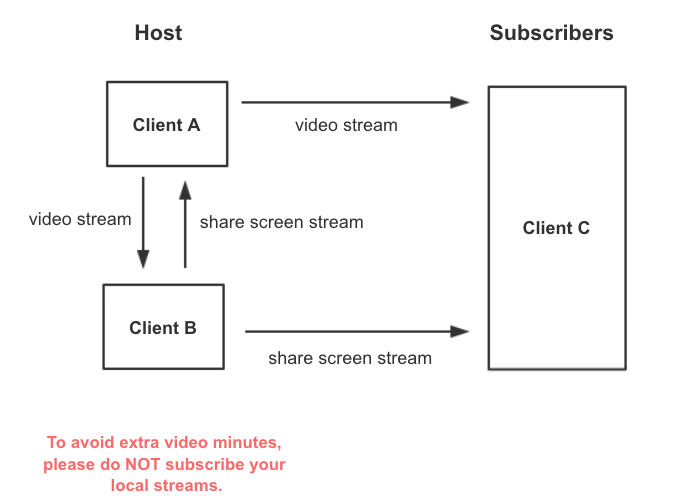
Agora recommends that you save the returned uid when each client joins the channel and handle the subscription as follows:
- For the camera client, when the
stream-addedevent occurs, first check if the joineduidbelongs to a local stream. If yes, do not subscribe to the stream. - For the screen-sharing client, do not subscribe to any stream.
var localStreams = [];
...
screenClient.join(channelKey, channel, null, function(uid) {
// Save the uid of the local stream.
localStreams.push(uid);
}
...
videoClient.on('stream-added', function(evt) {
var stream = evt.stream;
var uid = stream.getId()
// When the 'stream-added' event occurs, check if the stream is a local uid.
if(!localStreams.includes(uid)) {
console.log('subscribe stream: ' + uid);
// Subscribe to the stream.
videoClient.subscribe(stream);
}
})Set the screen profile
The default video profile for screen sharing is a resolution of 1920 × 1080 (width × height) and a frame rate of 5 fps. To use a different profile, call Stream.setScreenProfile to set the screen profile, as in the following example:
// After creating a stream for screen sharing
screenStream.setScreenProfile("720p_1");The SDK supports the following screen profiles:
| Screen profile | Resolution (width × height) | Frame rate |
|---|---|---|
480p_1 |
640 × 480 | 5 fps |
480p_2 |
640 × 480 | 30 fps |
720p_1 |
1280 × 720 | 5 fps |
720p_2 |
1280 × 720 | 30 fps |
1080p_1 |
1920 × 1080 | 5 fps |
1080p_2 |
1920 × 1080 | 30 fps |
Stream.init) the screen-sharing stream.Considerations
- Set the
videoproperty asfalsewhen creating a screen-sharing stream. - If you need to create multiple streams, we recommend setting the
audioproperty astruefor only one local stream. - Do not set the UID of the screen-sharing stream to a fixed value. Streams with the same UID can interfere with each other.
- Do not subscribe to a locally published screen-sharing stream, else additional charges incur.
- Sharing the window of a QQ chat on Windows causes a black screen.
Reference
When implementing the screen sharing, you can also refer to the following articles:
